Download the SDK
Overview
Once you have published the SDK data, you can download the package for the Roku platform from the OneTrust tenant.
This package contains a couple of zip files: OTPublishersSDK and OTPublishersDemoApp.zip.
Follow the steps below to download the SDK from the OneTrust Tenant
Download from OneTrust Tenant
- Navigate to OTT & CTV Consent > Integration > SDKs.
- Select the application from the list.
- Select the SDK tab.
- Select Download SDK.
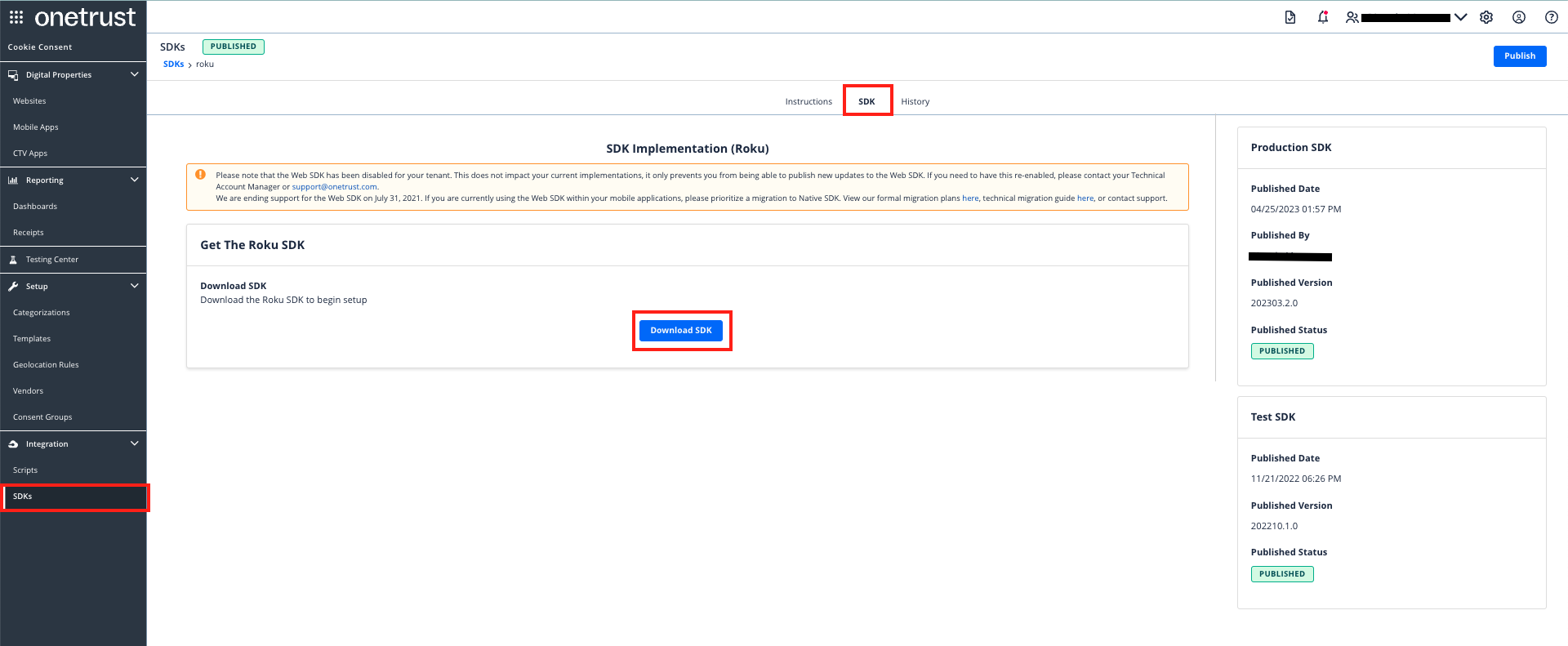
What's in the Download Package?
After unzipping the publishers-native-sdk-roku-[Version number].zip file, a zip file and a folder will be available:

| File/Folder Name | Description |
|---|---|
| OTPublisherDemoApp | This zip file contains the necessary files for downloading the demo application and testing the banner and preference center configurations. |
| OTPublishersSDK | This folder contains the OneTrust SDK which you can implement in your app. |
| LICENSE.txt | This is the SDK usage license policy file. |
| CHANGELOG.md | This is the SDK Changelog file which contains a list of version changes. |
| README | This is the SDK Readme file that contains implementation instructions. |
What's inside OTPublishersDemoApp?

| File/Folder Name | Description |
|---|---|
| source | Main directory for launching channel app. |
| manifest | Attributes and versioning details for channel. |
| components | Directory for layout files. |
| images | Directory for channel art work. |
What's inside OTPublishersSDK?

| File/Folder Name | Description |
|---|---|
| components | Contains business logic for the current OneTrust SDK solution. |
| cmp_components | Contains business logic for the CMP API solution. |
| images | Directory for channel art work. |
| OTconfig.json | JSON document for OT configuration. |
Updated about 1 month ago
