Download the SDK
Overview
Once you have published the SDK data, you can download the package for Roku from the OneTrust application. This package contains two .zip files (OTPublishersSDK and OTPublishersDemoApp) you will need to extract in order to demo, test, and implement the SDK.
Download from OneTrust Tenant
- Navigate to OTT & CTV Consent > Integration > SDKs.
- Select an application from the list.
- Select the SDK tab.
- Click the Download SDK button.
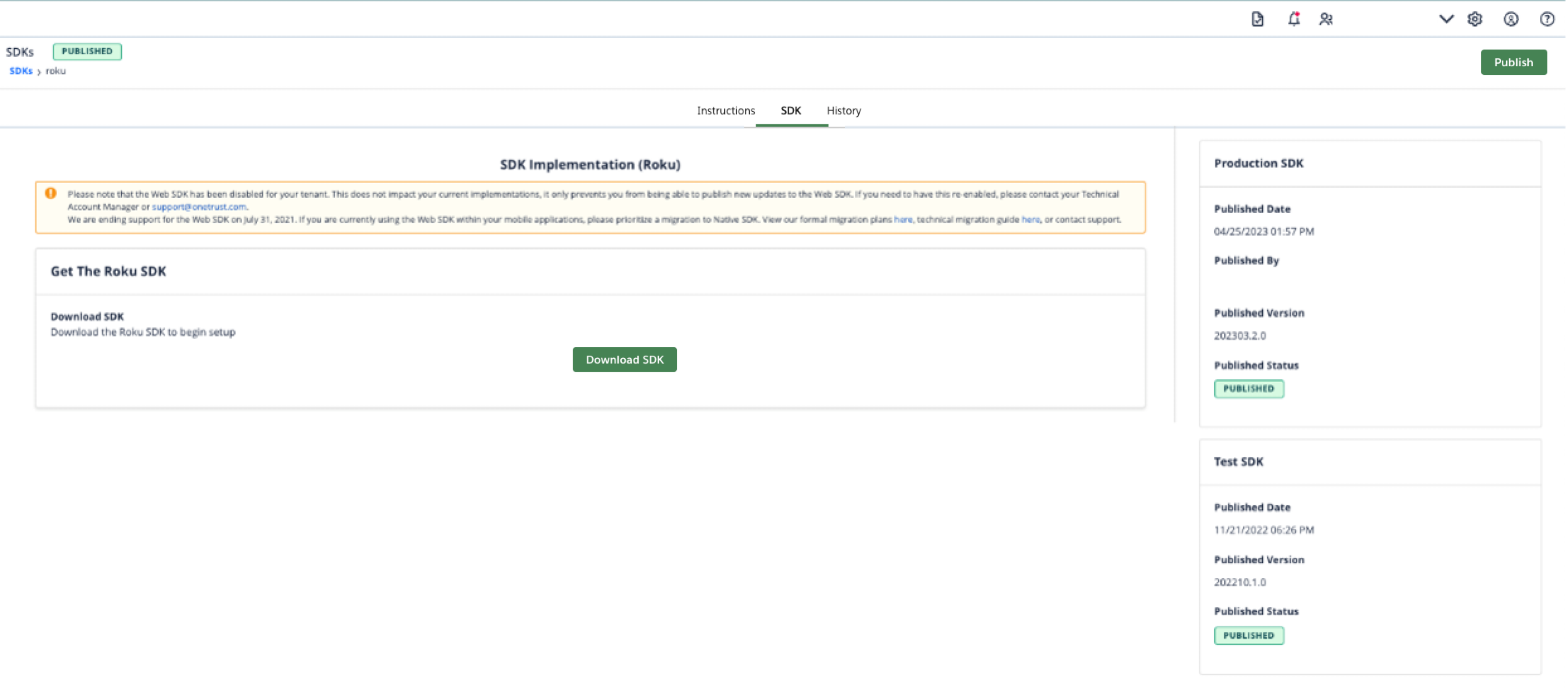
What's in the Download Package?
After unzipping the publishers-native-sdk-roku-[Version number].zip file, a .zip file and a folder will be available:

| File/Folder Name | Description |
|---|---|
| OTPublisherDemoApp | This zip file contains the necessary files for downloading the demo application and testing the banner and preference center configurations. |
| OTPublishersSDK | This folder contains the OneTrust SDK which you can implement in your app. |
| LICENSE.txt | This is the SDK usage license policy file. |
| CHANGELOG.md | This is the SDK Changelog file which contains a list of version changes. |
| README | This is the SDK Readme file that contains implementation instructions. |
What's inside OTPublishersDemoApp?

| File/Folder Name | Description |
|---|---|
| source | Main directory for launching channel app. |
| manifest | Attributes and versioning details for channel. |
| components | Directory for layout files. |
| images | Directory for channel art work. |
What's inside OTPublishersSDK?

| File/Folder Name | Description |
|---|---|
| components | Contains business logic for the OneTrust SDK solution. |
| OTExternalPackages | External packages imported for the SDK. |
| images | Directory for channel art work. |
| OTconfig.json | JSON document for OT configuration. |
Updated 14 days ago
